Tour Planner
Description
Now user can create the TP details for next month in HiDoctor app. On click complete detail can be viewed
TP entry screen in offline app
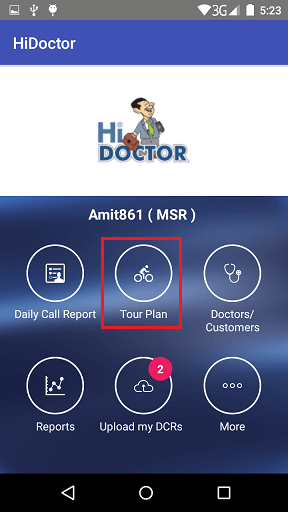
TP dates will be specified with colors.
TP details can be viewed for those dates having TP created already.
On click of empty date, User can create new TP for that date
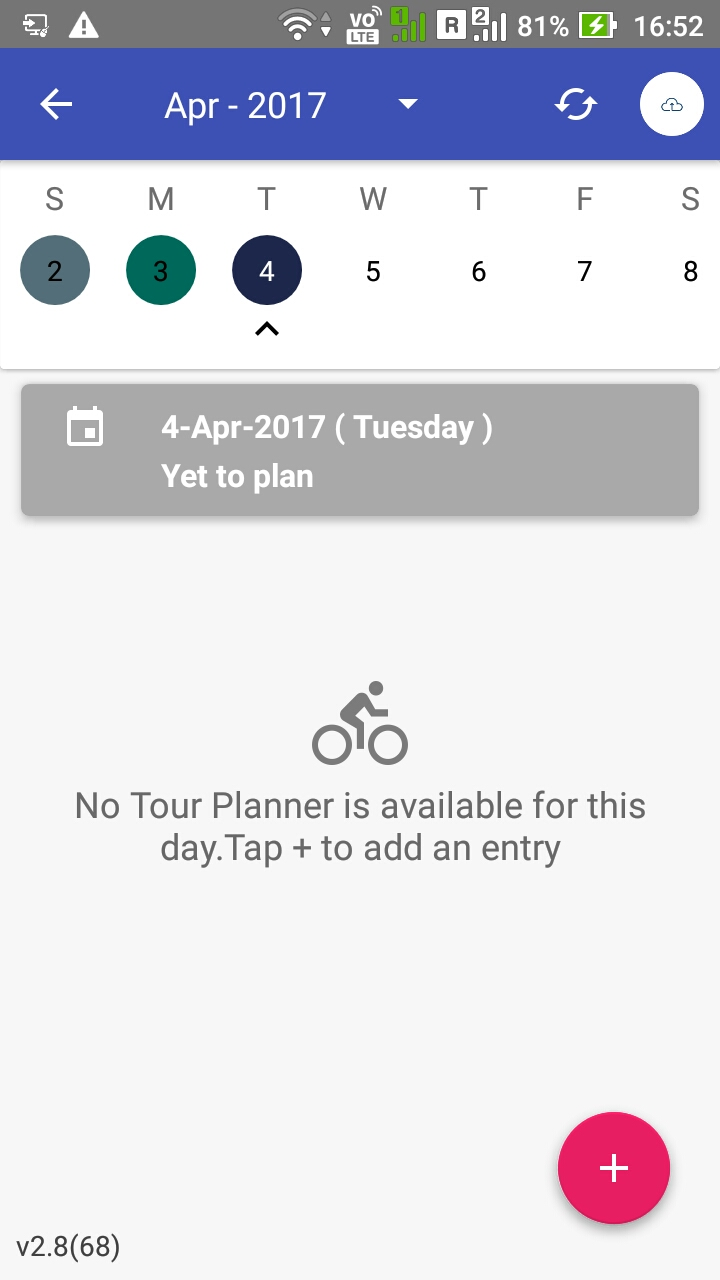
Steps involved in TP creation
TP - Field RCPA
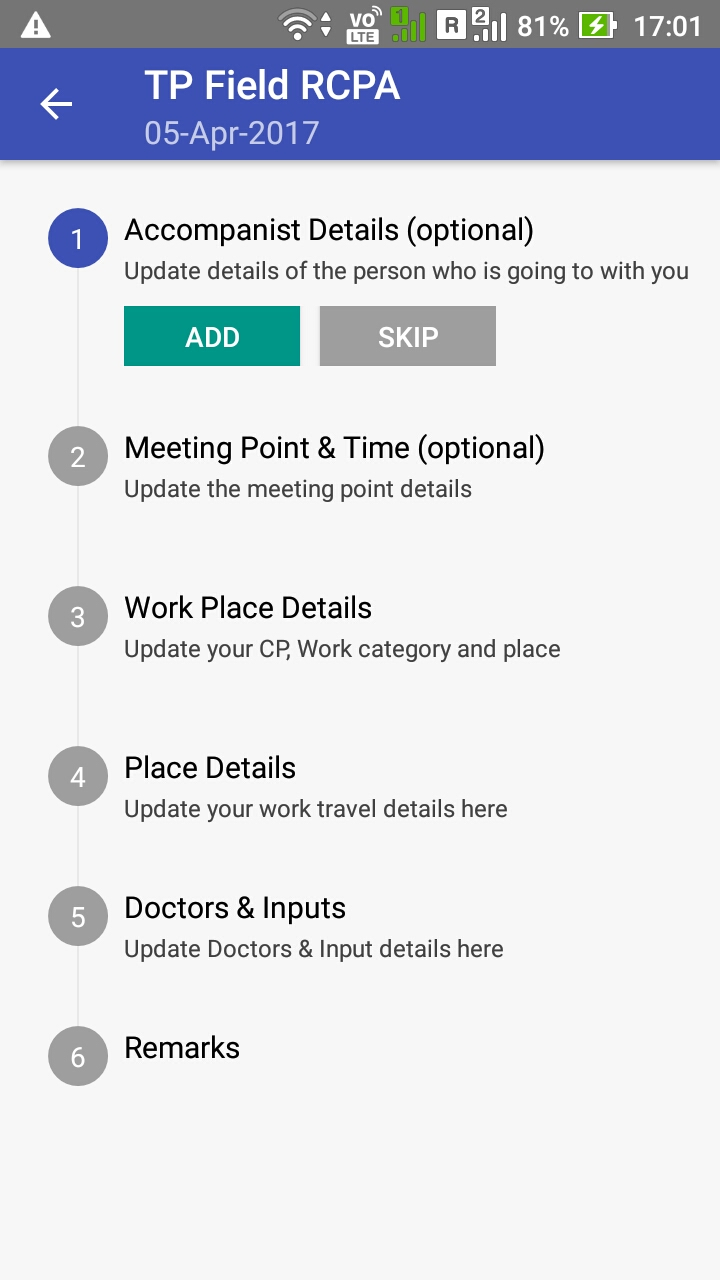
Step 1. Select Accompanist from list. User can also copy TP from the accompanist.
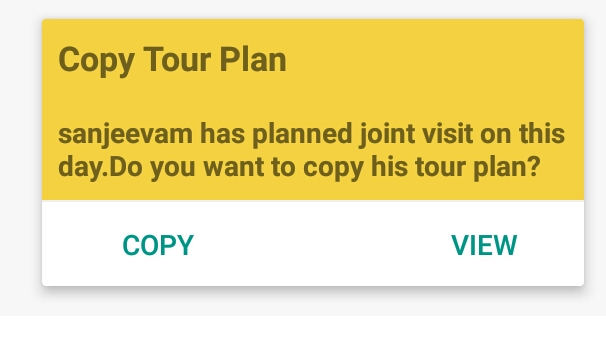
Step 2. Fill Meeting Point & time, Work place details and Place Details
Step 3. Select doctors from the list
Step 4. Enter remark and click submit to apply TP Offline
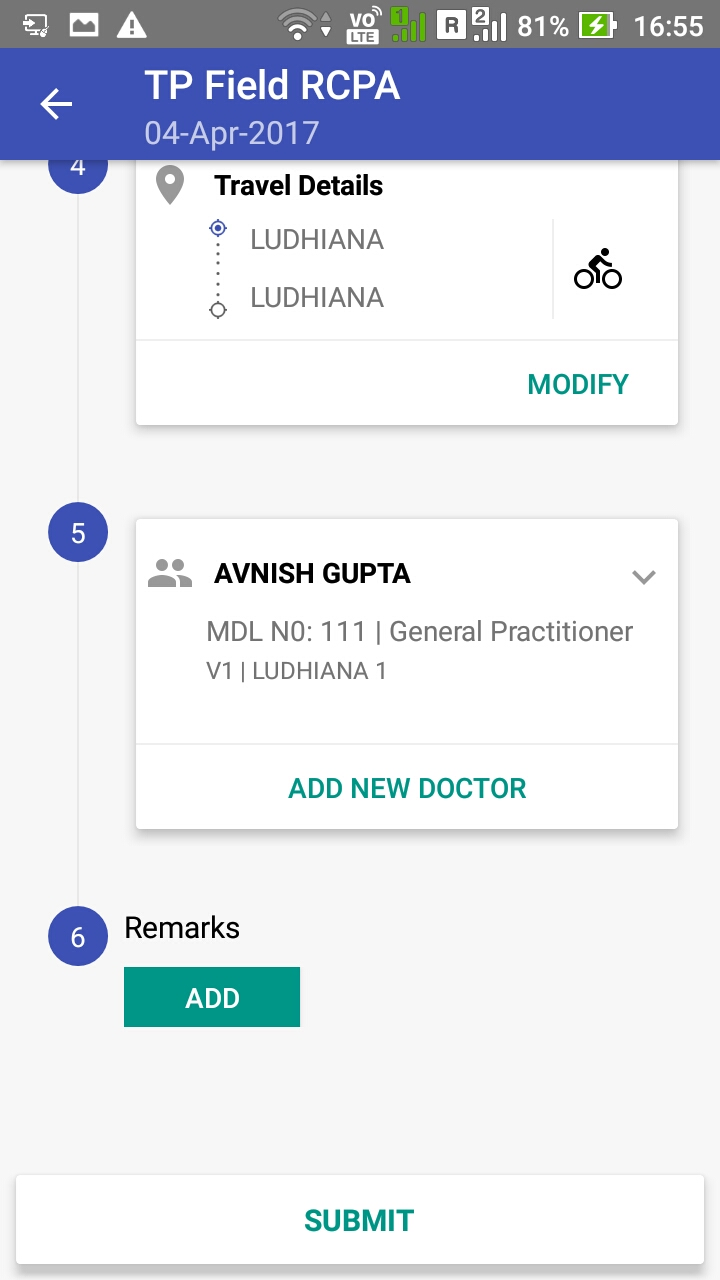
TP - Attendance
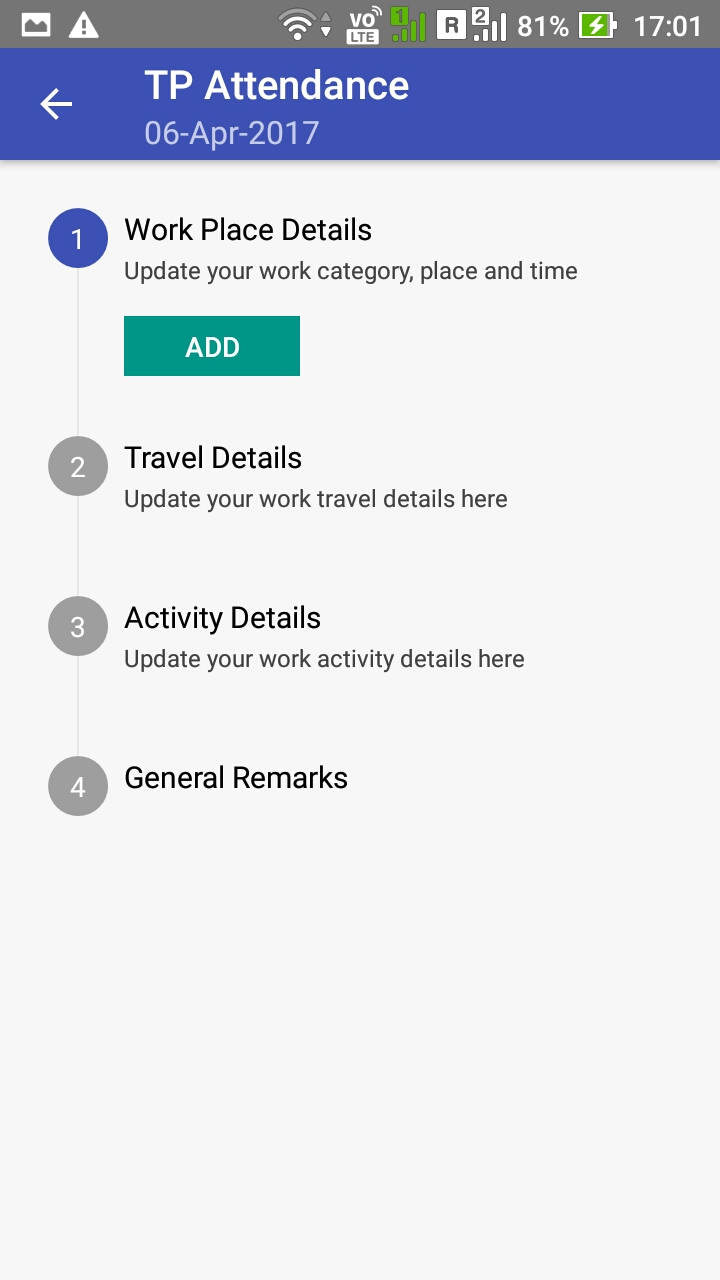
Step 1. Fill work place details, Travel Details for the day
Step 2. Select Activity for the Day
Step 3. Enter remark and click submit to apply TP offline
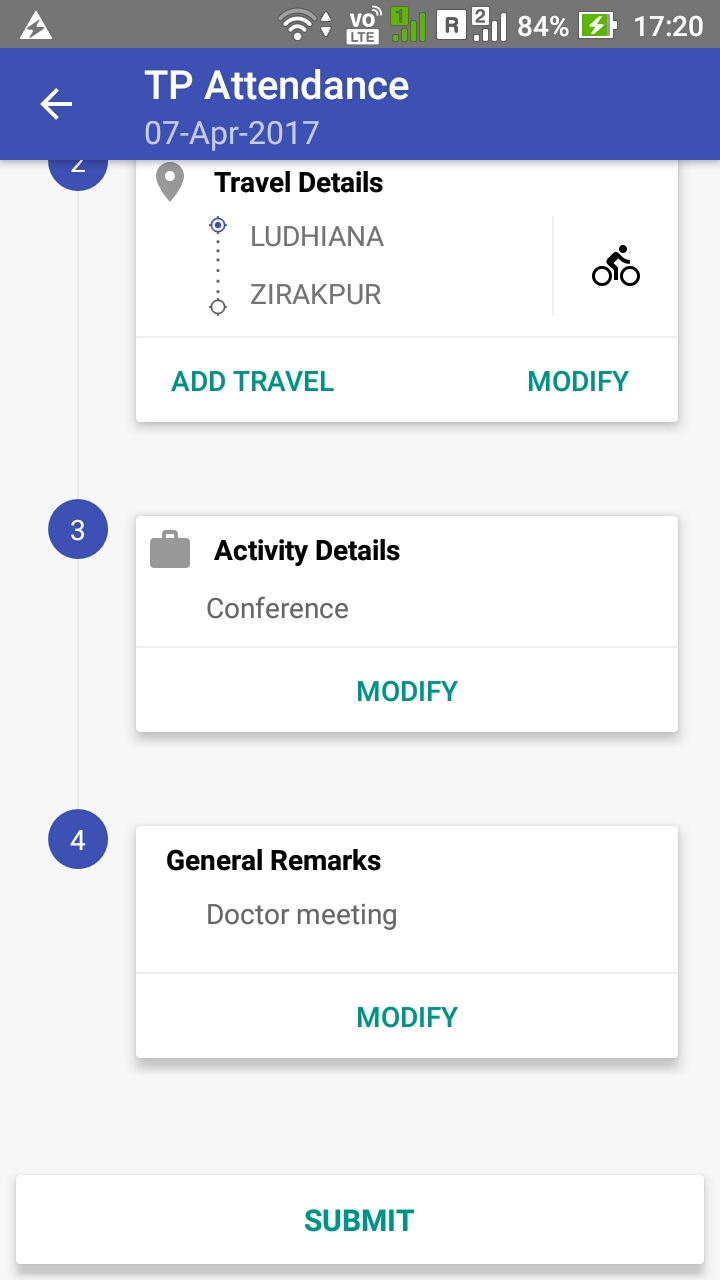
TP - Leave
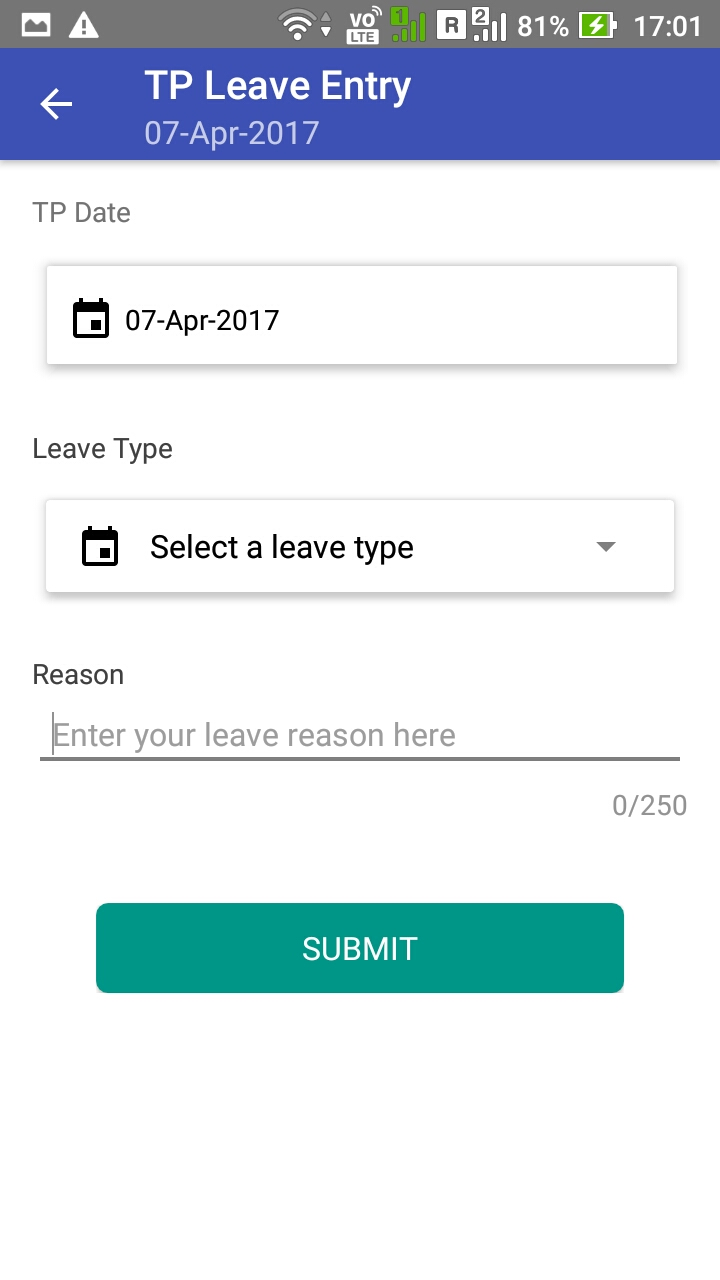
Step 1. Select the appropriate leave for the day.
Step 2. Enter remark and click submit to apply TP offline